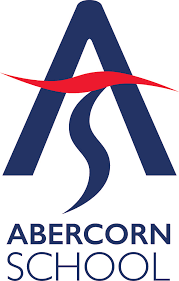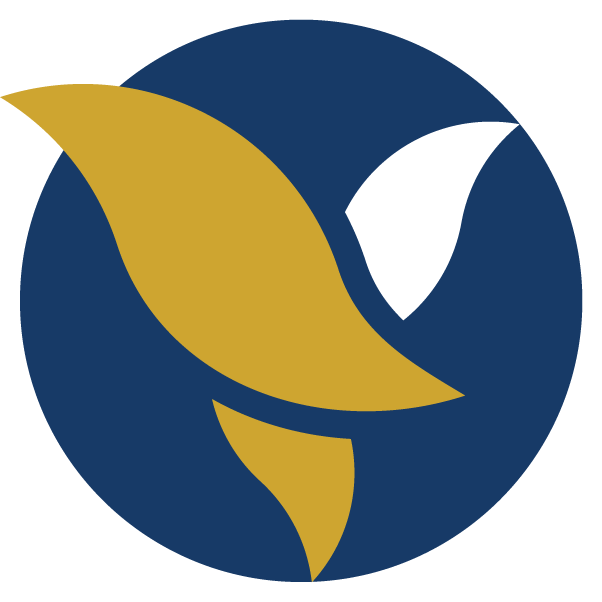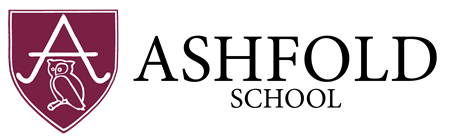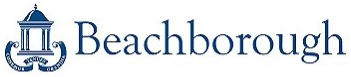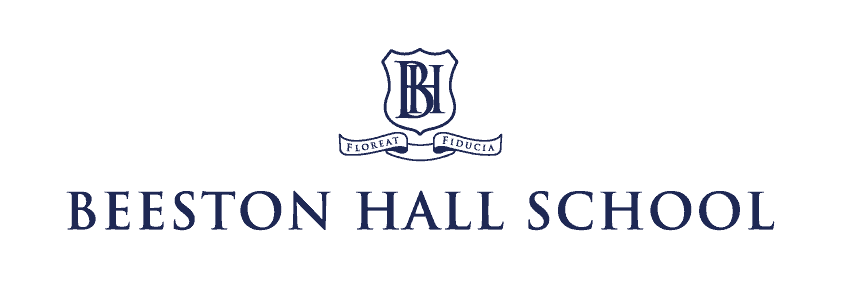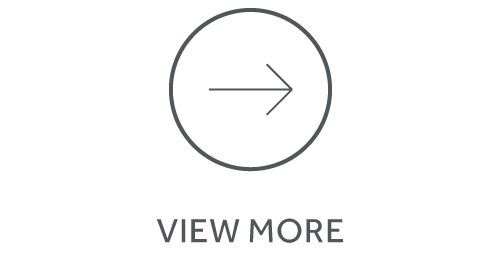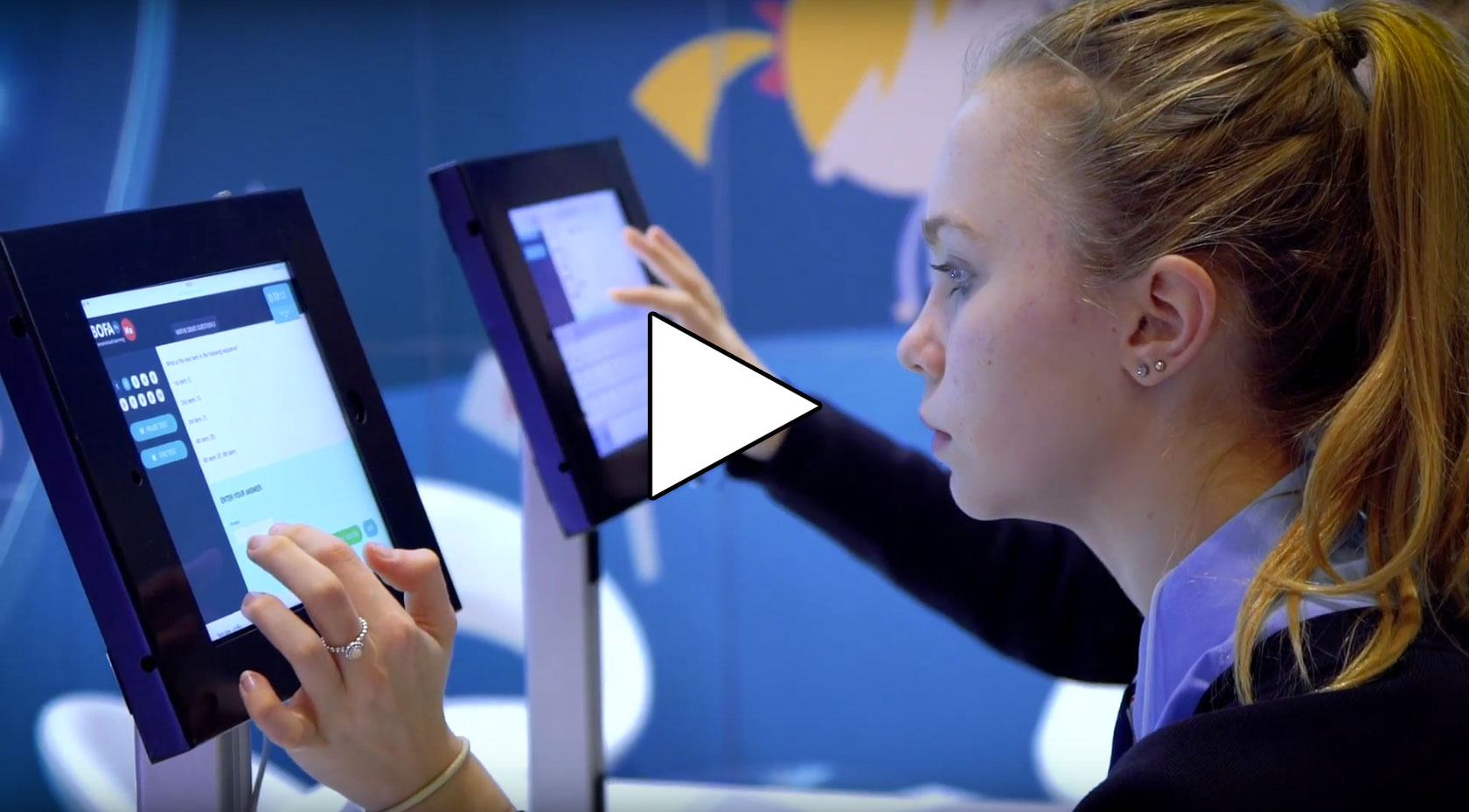Where are my ISEB Pretest Mock Tests?
To start taking the ISEB Common Pretest Mock Tests you must be logged into the child account. The Mock Tests can be found in the ISEB and Consortium tab. From the My Mock Tests page select the type of Mock Test you would like to complete (ISEB Pretest, Consortium, or Chigwell) then expand the Tests Available To Take Now section and choose the test to take.
If you cannot access the ISEB Common Pretest Mock Tests the most likely reason is that you are logged into your parent account rather than your child's account. The ISEB Pretest Mock Tests can only be accessed from a child account.
Sign out of your parent account and sign back in to your child’s account. You should now have access to your ISEB Pretest Mock Tests.
If this is not the case it may be that the Mock Test pack has not yet been allocated to the child account.
To do this go to the ‘Manage children’ page.
Next to the appropriate child click on the green ‘+’ button to increase the number of Mock Test packs allocated to the child. This will take you to a page where you can choose which type of Mock Test (Pretest Year 6 or Pretest Year 7 - the year relates to the school year your child will be in when they sit the ISEB exam) and which pack to assign. All packs are of a similar level so we recommend assigning pack 1 first. The system will not let you assign a pack which your child already has.
If you log out of your parent account and log back into your child’s account you should find the tests in the ‘ISEB and Consortium’ area, under ISEB Pretest, either Year 6 or Year 7 as appropriate.